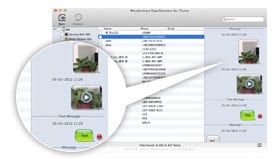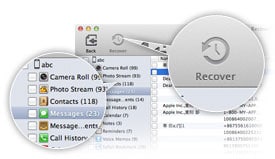Microsoft made a big leap with this latest version for the Mac — not only has it nearly reached feature parity with the Mac counterparts to Word, Excel and PowerPoint, but it has finally added Outlook, the email and scheduling client Mac business fans have been clamouring for for years.
In spite of being viewed as the "other guys" in some Mac users' minds, Microsoft has generally put out an excellent productivity suite for the Mac with Microsoft Office. Though the latest package is still not on par with the Windows version (you get only the four main programs — a big difference when you consider the Windows version has 10), Microsoft made a big leap with this latest version for the Mac in several other ways. Not only has it nearly reached feature parity (and cross compatibility) with the Mac counterparts to Word, Excel and PowerPoint, but it has finally added Outlook, the email and scheduling client Mac business fans have been clamouring for for years.
Once we dug deep into the feature set of Office 2011 for Mac, we saw there were several enhancements that made the whole suite better, and some of the niftier tweaks are even Mac-exclusive. Certainly, many Mac users will look first at Apple's iWork for a productivity suite, and it is a great office suite in its own right. But if you work with primarily Windows users who use Office, it's tough to beat the automatic compatibility of using the same programs. Add the ease of compatibility with a strong feature set across the entire suite and you have a desktop office package that's almost a must-have in both large and small businesses, and even home productivity settings.
Set-up
The installation for Office 2011 for Mac is quite painless. Just like any other software, you'll be asked for permission to make changes to your system, then it's only about 10 minutes install time (depending on the speed of your Mac). Like a lot of software these days, you'll need to have at least Mac OS X 10.5 Leopard to use all the features in the Office 2011 suite.
Interface
The Ribbon has returned as the unifying interface component across all the apps in the suite. Though Microsoft has met some resistance from users on both platforms for this particular feature, we think once people get used to the flexibility of the Ribbon it will save them an enormous amount of time. Rather than digging through menus and scrolling through palettes, the Ribbon uses tabs that display commands relevant to a given task. As an example, clicking on an image in Word, PowerPoint or Excel will change the tabs in the Ribbon to image-related tasks so you can make changes quickly without having to search through menus. If you still just can't get used to the Ribbon, in Office 2011 for Mac, you can turn it off and use regular drop-down menus (an option that several Windows users probably wish they had). Still, we recommend taking the time to learn the Ribbon as an investment that will save you more time in the future.
Template galleries
One of the great things about today's office suites is that, with most documents, you don't have to start from scratch. Office 2011 for Mac features an enormous number of templates in the Template Galleries for Word, PowerPoint and Excel. Choose among great-looking resumes and newsletters, complex photo catalogues and calendar layouts, which let you fill in your information without the need for extra formatting. Even if the selection in Office 2011 doesn't have what you're looking for, you can browse more than 10,000 user-generated templates and filter by category or keywords to get exactly what you want. From there you can make customisations to your template to make the project your own. We particularly like the ability to mouse-over templates to view multiple-page layouts; it saves you a lot of time to not have to open each template to see what type of elements are used on each page.
Media Browser
Whether you're making a brochure, a newsletter or a business presentation, you're going to want eye-catching multimedia to make your project pop. In Office 2008 this meant you would be searching through the object palette of the toolbox or sifting through your media folders in the Finder. The new Media Browser gives you a centralised location to browse images, video, iMovie projects, iPhoto libraries and your music (from iTunes) so you can grab what you need quickly whether you are in Word, PowerPoint, Outlook or Excel. If you don't have time to sift through each of the categories, you can do a quick search by keyword to get what you want. The suite is filled with time-saving shortcuts like these and we think it shows that the Mac team at Microsoft has been listening to users.
New features
Alongside interface enhancements like the Ribbon across all four Office applications, Microsoft Office 2011 offers a number of features that should reduce the time you spend gathering information so you can spend more time on getting the project done. The new Conversation View in Outlook collapses email threads so you can view the entire conversation without sifting through your inbox, for example. Likewise, new image-editing tools in Word, PowerPoint and Excel are welcome additions for anyone who works with media in documents and presentations, obviating the need for third-party editors in most situations. Many of the new features and tools help you push your presentations and documents away from the usual bullet points and toward more-engaging visual presentations.
Outlook 2011
With Outlook now available in Office 2011, several features are now available to Mac users that used to require separate (and often not fully compatible) software solutions for previous versions. Now, with a connection to Exchange Server (2007 or later), Mac users will be able to use global address books, set up meetings and send meeting requests, and check the availability of attendees on calendars. Like the latest Windows version of Outlook, Conversation View is now available for Mac making it easy to find older messages in a thread by putting them together in one place. You also can click an arrow on the left edge of the inbox item to instantly expand a thread into conversation view. According to Microsoft, this feature has gotten a mixed reaction from users, but we think once people get used to grouping email threads together in Conversation View, it will save them a lot of time.
Outlook for Mac also makes it easy to get messages from all your email accounts in one place. New Unified Folders consolidate your various exchange and online accounts into one inbox folder for easy reading. If you find it overwhelming, you can always browse each account separately by expanding a unified folder for individual account access.
Those who are switching from Windows to Mac in a work environment will appreciate the new ability to seamlessly transfer your Outlook data from a Windows machine. You'll now be able to import your data files (PST) created in Windows Outlook directly to your Mac. But be aware that you'll only be able to import PST files from Outlook 2003 or later.
Some of the strengths of using Outlook in the workplace are the scheduling tools that let you map out your workday. In Outlook 2011 for Mac, some helpful new features include the ability to preview your calendar directly from a meeting invitation to see if you're available to attend. A small preview window shows up in the lower right of an invite showing what you have scheduled around that time. You'll also be able to stay on top of your busy schedule with the My Day window that lets you view upcoming appointments. Both of these features are great time-savers because you won't need to open your full calendar each time you need to check your schedule.
PowerPoint 2011
Microsoft's PowerPoint is a mainstay for business meetings and now has added features to make it easy to create engaging visual presentations rather than the usual boring bullet points.
An improved Presenter view in PowerPoint 2011 gives you all the tools you need to pull off a flawless performance. As your audience watches, you'll be able to view the current slide, see what slide is coming up next, view personal notes for each slide, see the elapsed time for your presentation and stay on target with a progress bar to show where you are in your presentation.
To make your visual projects more portable, you'll now be able to embed movies. In previous versions, you would have needed to include the extra video files when sharing a presentation, but with this new feature, it's easy to deliver your presentation as one complete package. You'll also be able to apply movie styles and effects by clicking on the video and using the appropriate dynamic tools in the Ribbon, all of which will be retained in your embedded movie when you share your presentation.
Better slide transitions and animations in Office 2011 for Mac make it easy to create a pro-level presentation with new 3D effects, and a new tab in the Ribbon dedicated to Transitions keep them close at hand for on-the-spot changes.
Possibly the best-looking feature of all in PowerPoint 2011 is exclusive to the Mac version of Office and very useful for managing complex slides. Now when you create a slide that includes several graphical elements, you'll be able to use Dynamic Reordering to move objects between layers. By choosing Dynamic Reordering in the Arrange menu, you're able to look at graphical elements of your slide in a 3D layered view, allowing you to move elements toward the front or back by clicking and dragging them to your preferred location. These features are available in Word 2011 as well, and will be very useful for managing graphically complex newsletters or brochures with several graphical elements.
Finally, to share your presentation with co-workers or clients remotely, PowerPoint 2011 includes a new feature called Broadcast Slideshow, which is also exclusive to Office 2011 for Mac. Now, as long as you and your target audience have an account with Windows Live, you'll be able to quickly send a URL to up to 50 attendees and run through your presentation all without leaving your desk. Like many of the new features in Office 2011, Broadcast Slideshow makes it easy to get your work in front of clients and colleagues without a lot of extra steps.
Excel 2011
The venerable software for spreadsheet creation and management received a few major improvements in Office 2011. Just like its Windows counterpart, you'll now be able to add Sparklines to your spreadsheet to make your data more visual. Sparklines are tiny charts that sit in a single spreadsheet cell, making it possible to give a visual representation of your data without needing to refer to a separate chart. With only a few clicks, you'll be able to add a Sparkline, and then browse through several different visual styles to give your spreadsheet the exact look you want. It's important to note that Sparklines will only be available to those who have the latest versions of Office for both Windows and Mac, so you'll need to know in advance what version of Office your clients have available.
In keeping with making your projects more visual in Office 2011 for Mac, Excel 2011 now offers conditional formatting tools to make your spreadsheets easier to understand, and not just a wall of data. Now, you'll be able to browse through icon sets to show trends over time and display data bars that make percentage increases or decreases more visual and easy to understand right in the spreadsheet. There are more than 40 built-in formats to choose from, but even if you can't find what you need, you can create your own.
You also will spend less time creating rules for cells with new built-in quick-select rules. A new Manage Rules dialog box makes it easy to quickly modify or change rules so you'll spend less time dealing with complex formulas.
Word 2011
When you need to do some writing, whether it's for a newsletter, a brochure or a slick-looking resume, Word 2011 now has a number of features to help you get your project done quickly. By using the aforementioned Template Gallery as a starting point, you'll be able to browse through thousands of pre-made forms, letters and layouts to get the right template to fit your needs.
A new publishing layout view in Word makes arranging elements of your document much easier, with drag-and-drop functionality that automatically causes your text to wrap around objects you import. Dynamic guides appear automatically when you need them, or you can keep specific guides on the desktop while you work for easy access.
You'll also now be able to manage formatting using a new Visual Styles pane. Helpful for keeping formatting consistent, the Visual Styles pane shows where in your document specific styles are applied using a handy numbered and colour-coded system. This is a major improvement over previous versions that often had users struggling to figure out which parts of the document included specific styles. Now style changes in documents are laid out in front of you.
One of our favourite features for keeping focused on your work is the new Full Screen View. With this new Mac-exclusive feature, you'll be able to write or read without distractions, blocking out everything but the specific tools you need. You also can customise your workspace with a large selection of backgrounds and page-turning effects when in reading view. There have been third-party full-screen reading solutions before now, but having the option for a distraction-free workspace within Word 2011 is a welcome addition.
Office web apps and co-authoring
One of the biggest additions to Office 2010 for Windows was the addition of web apps that let you work on the go. With Office 2011 for Mac, you'll now be able to easily take your work with you as long as you have an internet connection. You can save your Word, PowerPoint and Excel files online, then access them from anywhere — even with proper formatting — and you'll be able to use a slimmed-down, but familiar Office-like feature set. Best of all, it's easy to switch back and forth between your desktop and web versions of your work. You can create your document on your desktop, for example, then save it to the cloud (via Windows Live SkyDrive or SharePoint 2010), then make small edits on the road via the web apps, and then open them again on your desktop to continue editing. What sets these apps apart from Google Docs and other services is that your documents and spreadsheets retain their formatting, giving Office 2011's web apps a leg up against online counterparts.
When you need to work on a project with one or more co-workers, new co-authoring in Word and PowerPoint lets you edit the same document or presentation with someone in another location. Once connected, you'll be able to see who is working on the document and you can quickly communicate with them as long as you have Microsoft Messenger 8 installed on your Mac. Also, with Office 2011's new co-authoring technology, you won't get locked out of a document when your co-worker goes offline; all of your content is still available so you can continue working.
Conclusions
Does Office 2011 for Mac offer enough to make it worth the upgrade from earlier versions? Absolutely. With all the new features that will save you time from quick image edits within the suite to easy sharing of your work, and much more, Office 2011 is a huge improvement over Office 2008. New templates and quick access to video- and image-editing tools are welcome additions for those who create visual presentations of their content. Serious spreadsheet power users will like the new features that tie data together in Excel while making complex data more accessible in the Ribbon and more exciting visually with Sparklines. Outlook's new conversation-view features for saving time managing your email could save daily email users a lot of time, if they're willing to learn the ropes initially.
With it's return in Office 2011, the Ribbon is clearly the preferred method across the entire suite for getting to features quickly. If you didn't like the Ribbon in Office 2008, you probably won't like it now, but we think there's plenty of utility in having a common interface tool across all the apps. If you're still not convinced the Ribbon is worth your time, you can turn it off easily and use familiar drop-downs and palettes.
The new web apps and co-authoring features make Office 2011 a bit better than Google Docs solutions, letting you easily retain your original formatting and providing an easy way to switch from online to desktop with only a couple of clicks. iWork remains a viable alternative and might be a better choice in an all Mac environment, but if you need compatibility across both Windows and Mac platforms at your workplace, Office 2011 is the way to go.
Office 2011 is a worthy upgrade for those who desire new templates and visual styles, better ways of editing multimedia content in publications and presentations and easier methods of collaboration. The ability to work from anywhere with the new web apps is surely a big reason to upgrade if your job requires that kind of flexibility.
Download Office 2011 home & business for mac free :
part 1
part 2
part 3
part 4
part 5
part 6
part 7
part 8
part 9
part 10
password : applesolution
join file with split and concat , download split and concat free here
this is a cracked version of Ms. office 2011 , so you don't need to enter serial number :)
enjoy :D